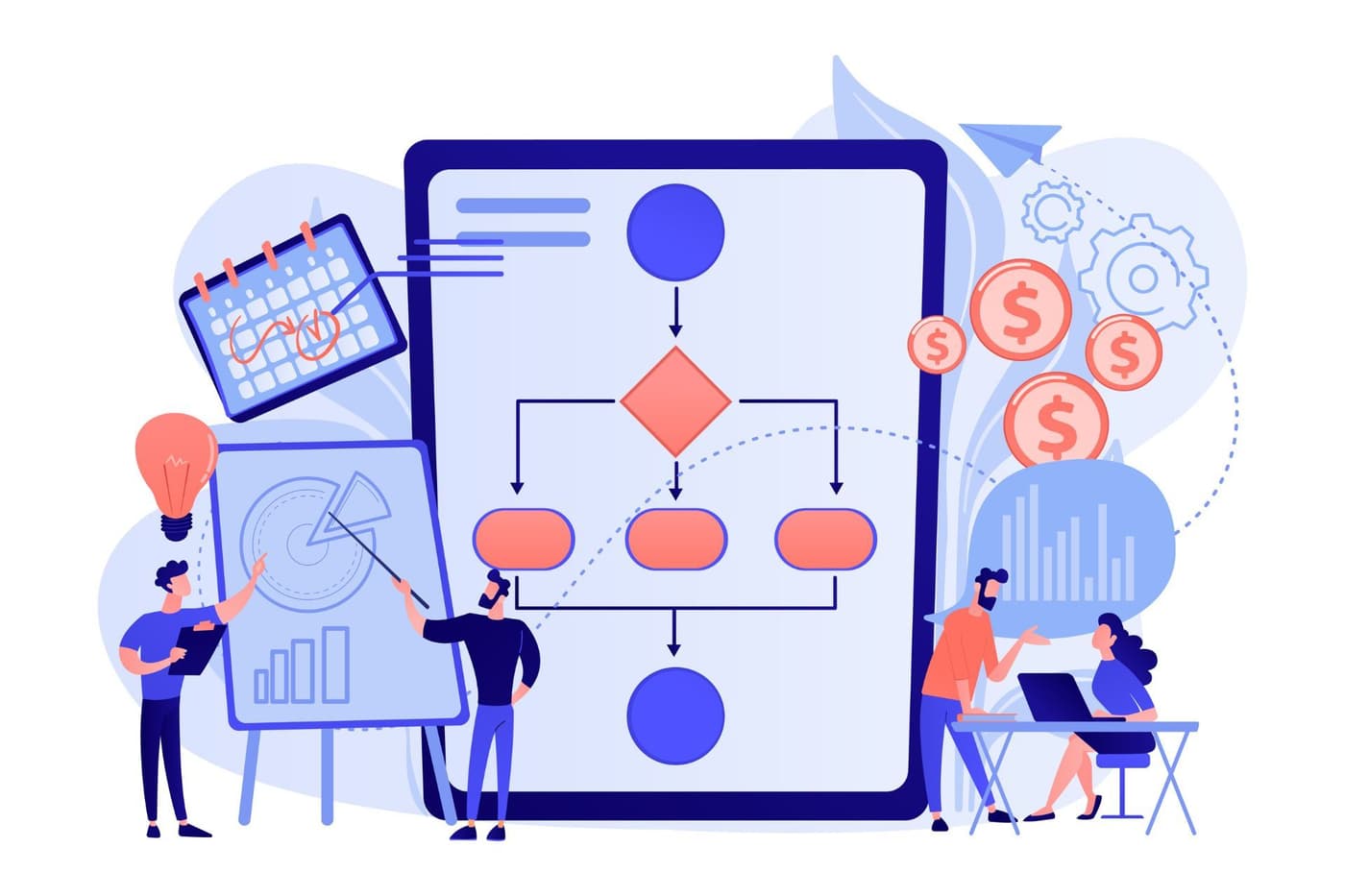
Adobe Experience Manager has a number of workflows and several of these workflows trigger automatically while performing certain operations such as uploading assets or creating / updating content. The DAM Update Asset workflow for e.g. generates thumbnail renditions, extracts metadata of assets etc. whenever you upload any asset and it’s resource intensive. There are certain times when performing certain large batch operations we don’t want workflows in AEM to kick in as they add additional overhead.
Some common use cases where you may need to disable workflows for e.g:
- When backfilling content or syncing Digital Assets or content between environments
- Installing packages containing digital assets
- Performing large asset ingestions
The workflows are triggered automatically by a Workflow Launcher configuration. While you can individually turn off each workflow, the quickest way to turn off all workflows in AEM is to turn off the launcher itself. In this post we will go over how to quickly disable all workflows in AEM using just a couple of curl commands.
Disable/Enable Workflow Launcher using cURLs:
The following commands can be used to disable all workflow launchers right before any content sync starts and then enable them after it’s over.
Disabling Workflow Launcher:
Enabling Workflow Launcher:
echo "Disable workflow launcher …"
curl http://${aem_user}:${aem_pass}@${target_ip}:${aem_port}/system/console/components/com.adobe.granite.workflow.core.launcher.WorkflowLauncherImpl --data action=disable
curl http://${aem_user}:${aem_pass}@${target_ip}:${aem_port}/system/console/components/com.adobe.granite.workflow.core.launcher.WorkflowLauncherListener --data action=disable
echo "Enable workflow launcher …"
curl http://${aem_user}:${aem_pass}@${target_ip}:${aem_port}/system/console/components/com.adobe.granite.workflow.core.launcher.WorkflowLauncherImpl --data action=enable
curl http://${aem_user}:${aem_pass}@${target_ip}:${aem_port}/system/console/components/com.adobe.granite.workflow.core.launcher.WorkflowLauncherListener --data action=enable
You can also use the OSGi console to Disabled/Enabled workflow.
Disable/Enable Workflow Launcher using OSGI Console (Components):
To Disable/Enable workflow launcher using OSGI console you need to go to http(s)://<host name>:<port>/system/console/components, then look for the below two components.
com.adobe.granite.workflow.core.launcher.WorkflowLauncherImpl
com.adobe.granite.workflow.core.launcher.WorkflowLauncherListener
Based on your use case, you can manually Enable or Disable the above two components.
Please leave a comment below if you have any further questions on how to Enable/Disable Workflow Launcher. Feel free to contact us if you want to know more about Adobe Experience Manager or Adobe Cloud Manager.
About Initialyze
Founded in 2015 in San Francisco, Initialyze specializes in providing software solutions and services to help world-leading brands deliver transformational digital brand experiences. Our expertise includes Digital Strategy, Technology Implementation, Analytics, and Marketing. Initialyze is well known for creating and delivering personalized, seamlessly integrated experiences for customers all around the world. Our professionals create top digital solutions driven by Adobe, personalized to our customer’s business needs, from strategy to design, development and support. We are an Adobe-certified AEM specialized team of professionals.
